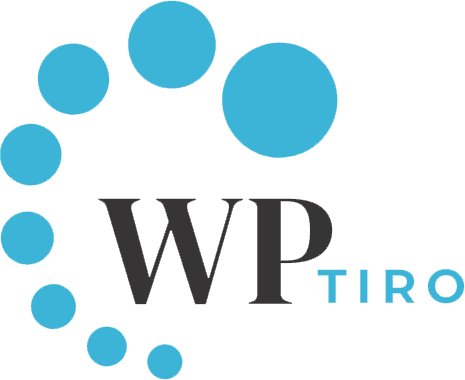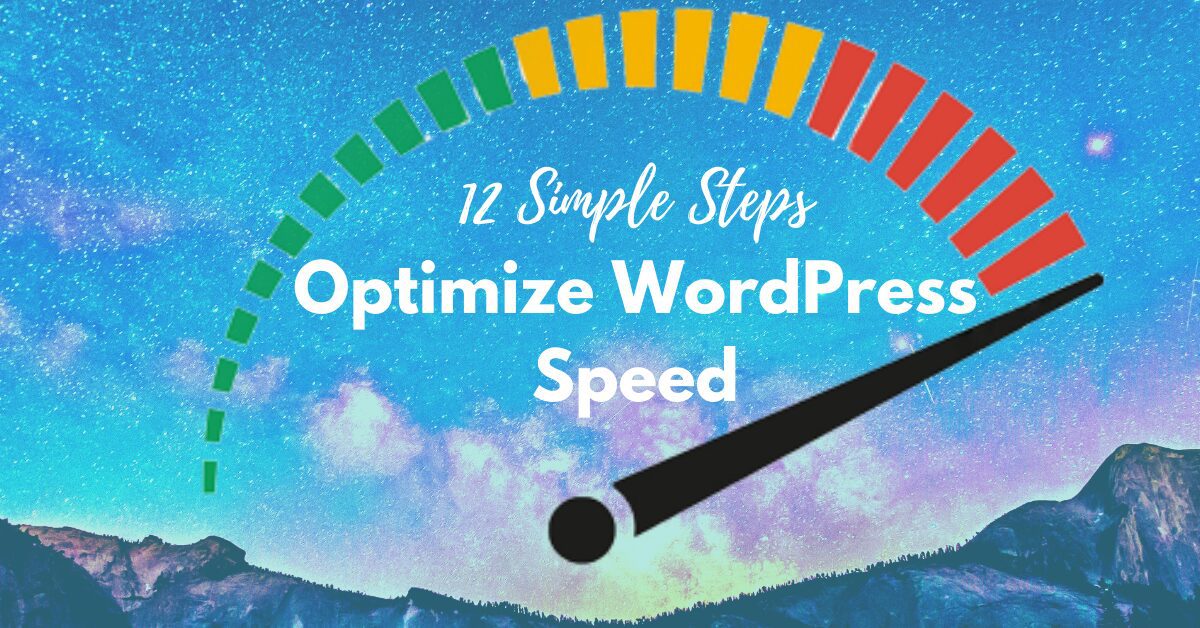In this article, we are going to discuss 12 simple steps to optimize WordPress speed and increase the performance of your websites. There are several techniques to optimize the speed but we will be sharing with you the most essential WordPress speed optimization tips.
Why speed optimization in WordPress websites is important?
It is important to load a website faster because:
- A slower website means viewers will probably leave your website before it even loads.
- Search engines like Google, Bing, and similar other search engines rank websites with higher speed at the top of their search results. So, to improve ranking in such search engines, speed is the most essential aspect.
- Studies say that since 2016 most users are using mobile devices to browse the internet. And more than half of those viewers expect sites to load faster.
How to check the speed of a website?
To optimize WordPress website speed, it is necessary to analyze the load time of your website. Heads-up, the load time may differ from page to page because of its size, content’s weight, requests generated by enqueued files, and whether it is cached or not.
There are several live tools to check the speed of the website. Some of our preferable tools are :
Steps to Optimize WordPress Speed
Below we have listed 12 tips on how to optimize WordPress speed and made it easy to help you navigate through the steps.
- Choose a Better Web Hosting Provider
- Use Speed Optimized WordPress Themes
- Optimize Images for Better Performance
- Minify Javascript & CSS
- Remove Query Strings from Static Resources
- Use Advanced Caching Mechanism Plugins
- Use a Content Delivery Network (CDN)
- Enable GZIP Compression
- Deactivate or uninstall plugins
- Keep External HTTP Requests to Minimum
- Lazy Loading Images
- Keep Your WordPress Site Updated
1. Choose a Better Web Hosting Provider
A hosting server plays a vital role in your website’s performance. It could be the primary cause for slowing a website. But sometimes not configuring them properly can also be problematic for your website speed.
So, we suggest you find the best hosting provider. We have selected some of the best managed hosting provider that goes the extra mile to optimize your website’s performance.
They offer many more features to make your WordPress updated, take automatic backups, and advanced security configurations based on their purchase plans.
2. Use Speed Optimized WordPress Themes
Choosing a WordPress theme that completely suits your design or your imagination could be a little difficult. You can find the perfect theme that contains lots of widgets, sidebars, and many more appealing designs.
But remember this: if they have many elements, then it is definite that it contains a larger number of files which costs server resources to load them and eventually affects the performance of the website.
So, the best solution here is to use the default WordPress themes. Or you can find some of our hand-picked Free and Premium themes.
3. Optimize Images for Better Performance
Images are a critical part of your website. They are the major contributors to increasing the size of your website. Using a compressed image is not the right way to use the images. The right way is to use compressed images without losing the quality.
There are plugins available that take steps more than you can think of to optimize images. Some of the popular image optimization plugins are:
Using any of the above mentioned image optimization plugins will reduce the image size, improve the speed of your website and optimize WordPress speed.
4. Minify Javascript & CSS
If you run your website through any of the above mentioned website performance test tools to check your website speed, you will probably find some JS & CSS files under the recommended heading to minify them. Minifying JS & CSS can save many bytes of data and speed up downloading, parsing, and execution time.
But try to be very careful because minifying can give you errors in front-end. So, try to minify very carefully.
Also, there are some plugins that will help you optimize those files after you install, activate & set up the plugins in one click. Some of those WordPress speed optimization plugins are:
5. Remove Query Strings from Static Resources
A query string is everything that follows “?” or “&” in the static resources like JS & CSS of your website. A query string looks like:
https://yourwebsite.com/wp-content/themes/your-theme/js/custom-script.js?ver=1.1.0It should be removed because of the below reasons:
- Since those data are exposed, it can be easy for hackers to mess up your website.
- It prevents some servers from caching your website which eventually slows down the site.
Plugins used to minify JS & CSS can also be used to remove the query strings from static resources. By removing the query string from your website, you improve the caching of the website and decrease the loading speed.
6. Use Advanced Caching Mechanism Plugins
We recommend caching a WordPress website because it makes the website load 2-5 times faster and helps increase your website’s speed.
While loading a page, WordPress finds all the required information on the page, put it all together, and displays it to the users.
Instead of going through finding the information and collecting it every time, caching stores the copy of the page the first time it loads and then serves the cached version to every user.
Plugins like W3 Total Cache, WP ROCKET & Autoptimize have been caching several websites over the years. There are some hosting servers also which provide caching solutions. Find out more about those servers here.
7. Use a Content Delivery Network (CDN)
A Content Delivery Network copies your website to servers around the world and delivers it to users from the server closest to their geographical location.
Using a CDN can have an impact on the performance and speed of your website by serving static files like images, JS, and CSS from the closes location to visitors.
It is one of the best methods to optimize WordPress speed by delivering static files from different servers.
We recommend using CloudFlare and MaxCDN among many others. Also, plugins like WP ROCKET and W3 Total Cache work effectively with those two CDN to optimize WordPress speed.
8. Enable GZIP Compression
GZIP is a file format and an application used for file compression which reduces the size of your website files, including HTML, JS, and CSS.
Enabling this compression method means lower loading times and an overall faster website.
There are many more features of plugins like WP ROCKET and W3 Total Cache. Among which, GZIP compression is also one of them. This plugin handles the compression and optimizes the website’s performance.
9. Deactivate or uninstall plugins
Plugins are one of the primary features of the WordPress Content Management System (CMS). You can find the right plugin and install the plugin on your website whenever you need it.
With the right plugin, you can create almost everything on your websites. But leaving too many unused plugins on your website can cause:
- Decrease in loading time due to database clustering.
- Vulnerable to hacking.
- And finally reducing your website’s traffic.
If you are not going to use a plugin then there’s no reason to keep it. So, it is always better to delete the plugin.
10. Keep External HTTP Requests to Minimum
Using an external library such as iFrame, Embeds, YouTube Videos, Google Analytics, and similar others adds huge data/scripts to your web pages and as a result, it increases loading time.
Thus, it is best to use a lower number of scripts and only the essential ones like Google Analytics on your website and optimize WordPress speed.
11. Lazy Loading Images
Lazy loading for iframes and images across your site decreases load time and saves bandwidth. Make sure not to use external JS libraries to keep the callouts to a minimum.
If your page has a bunch of images below the fold, lazy loading will drastically speed up your page by serving only the images being viewed and delaying others further down the page.
As you scroll down the page, other images and videos will be visible now. For lazy loading images, iframe, videos, and other media files, you can use lazy loading by WP Smush.
12. Keep Your WordPress Site Updated
WordPress is always updating. The new version mostly consists of security fixes and new features added to their core files. There are always security vulnerabilities fixes.
Updating WordPress to the latest version will ensure that you have the latest security fixes and can use the awesome new features. Find out more about how to update WordPress.
FAQs on Optimize WordPress Speed
Why is website speed important?
A slow website leads to higher bounce rates and lower customer satisfaction, resulting in a loss in the website’s visibility on search engine result pages. Your website speed is directly related to user experience, search engine rankings, and conversion rates. That’s why it is important to optimize website speed. Plugins like W3 Total Cache, WP ROCKET & Autoptimize will help you keep your WordPress website optimized.
How often should I Optimize WordPress speed performance?
It is recommended to regularly optimize your website’s speed particularly when you make significant changes, such as adding new plugins or themes or migrating to another hosting server.
Does the plugin affect speed?
Since, the plugin takes up the server’s resources, they have a direct impact on the performance of your WordPress website. It is recommended to always test before you install it on your production website and only install the required plugins. If the plugin is not necessary then it is better to delete the plugin from your website.
Conclusion
Optimizing WordPress speed is a critical step in providing a seamless user experience and improving website performance. By implementing the techniques mentioned above can significantly enhance your website’s speed.
Make sure you regularly monitor your website’s performance and keep your website updated with the latest optimization practices mentioned above to ensure optimal speed.