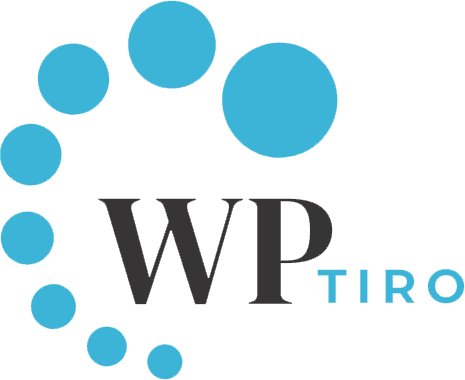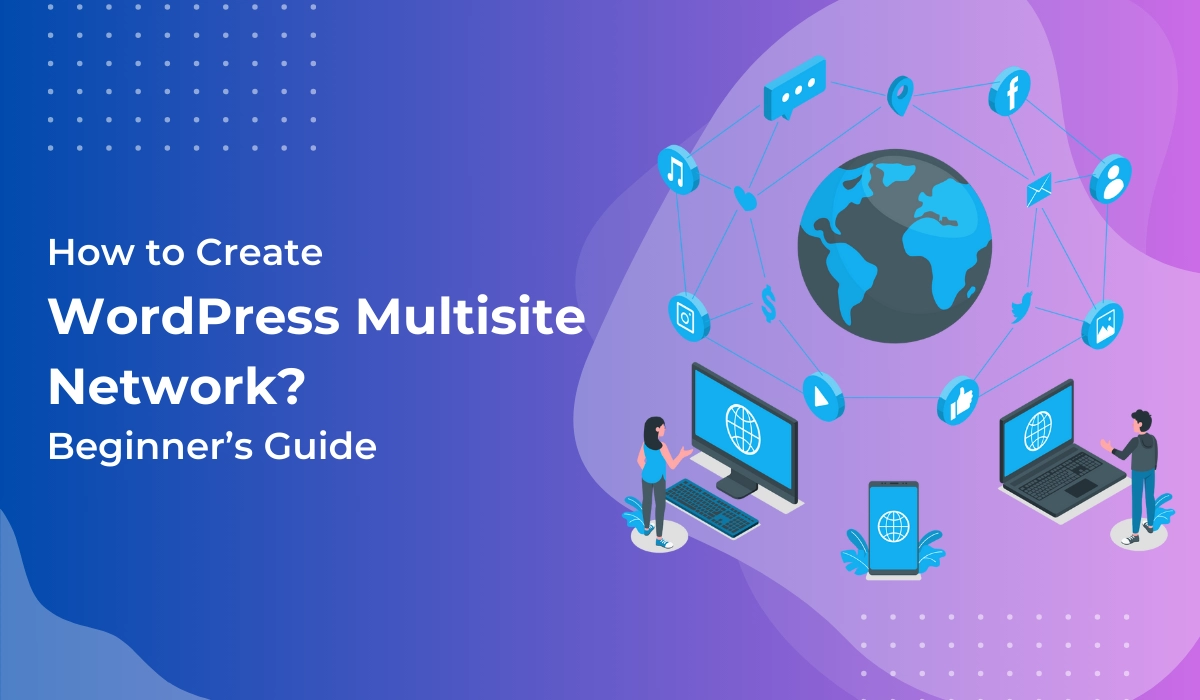WordPress Multisite network provides a powerful solution by allowing users to create and manage multiple websites from one single installation of WordPress. Are you looking for an effective way to manage multiple websites?
In this blog post, we’ll explore the concept of WordPress Multisite, its functionality, benefits, key use cases, and most importantly, how to set up your own WordPress Multisite network.
What is WordPress Multisite Network?
WordPress Multisite is an advanced feature that allows users to create and manage multiple websites from a single WordPress installation. It is designed for larger businesses or organizations that require multiple sites with shared user accounts, content, themes, plugins, and settings.
One of the main advantages of using WordPress Multisite is its scalability. It allows you to easily add new sites as your business grows without having to duplicate existing content, settings, or plugins. In addition, it will enable you to easily manage user accounts across all sites from a single dashboard.
The WordPress multisite network also enables users to create subdomains for each site within the network. This can be particularly useful if you need to keep track of multiple web properties that serve different purposes and audiences.
You can also enable wildcard subdomains, which can allow for more flexibility in directing users to the right site within your multisite network.
In addition to scalability and subdomain support, WordPress Multisite also offers useful customization options. For example, you can assign specific themes or plugins to individual sites within the network or change settings across all sites with a single click.
How Does WordPress Multisite Network Work?
The WordPress Multisite network has a central site, also known as the network or main site, which serves as the hub for managing all the individual sites within the network.
Each site in the network operates independently, with its own set of themes, plugins, and administrators. The network administrator has control over the installation, management, and access to all the sites within the network.
To set up a WordPress Multisite network, you need to enable this feature in your WordPress installation. This involves making changes to your wp-config.php and .htaccess files.
Once enabled, you can configure the network settings, such as whether to use subdomains or subdirectories for individual sites. Subdomains allow sites to have unique URLs like site1.example.com, while subdirectories use URLs like example.com/site1.
Benefits of WordPress Multisite Network:
- Centralized Management: WordPress Multisite simplifies the management of multiple websites by providing a single dashboard to control all the sites within the network. Updates, installations, and plugin/theme management can be done from one central location, saving time and effort.
- Cost Efficiency: With WordPress Multisite, you only need to manage one installation, reducing hosting costs and maintenance efforts compared to managing multiple standalone WordPress installations.
- Consistent Branding: Multisite allows you to maintain consistent branding across all sites within the network. You can share themes, design elements, and functionality, ensuring a cohesive user experience.
- Streamlined User Management: Managing users becomes easier with WordPress Multisite. User roles can be assigned at the network level or site level, granting varying levels of access and permissions.
- Scalability: As your web presence grows, WordPress Multisite scales effortlessly. You can add new sites to the network as needed, expanding your online footprint without the hassle of setting up separate WordPress installations.
Examples and Use Cases of WordPress Multisite Network:
WordPress Multisite is versatile and can be used in various scenarios, including:
- Corporate Websites: Companies with multiple branches or subsidiaries can use Multisite to create individual sites for each location while maintaining centralized control over branding and content.
- Educational Institutions: Universities, colleges, or schools with multiple departments or campuses can use Multisite to create separate sites for each department or campus, with shared resources and centralized management.
- Multi-Author Blog Networks: Bloggers or content creators who manage multiple blogs or websites can use Multisite to streamline their operations, allowing them to focus on content creation and growth.
How to Enable a Multisite Network in WordPress
Once you have your hosting server all set and ready, you need to install WordPress.
To enable a multisite network in WordPress, backup your WordPress site first. It is not necessary if you are starting fresh. Before making any changes, it is always a good practice to create a backup of your site.
Update your WordPress installation if it is outdated. Ensure that you are running the latest version of WordPress.
Now, connect your hosting server with FTP client like FileZilla to access and edit the files of your website. Locate and edit the wp-config.php file and add the following line of code just above the line “That’s all, stop editing! Happy blogging “:
define('WP_ALLOW_MULTISITE', true);Save the wp-config.php file and refresh your WordPress dashboard. You should now see a new menu option called “Network Setup” under the “Tools” menu. Click on it.
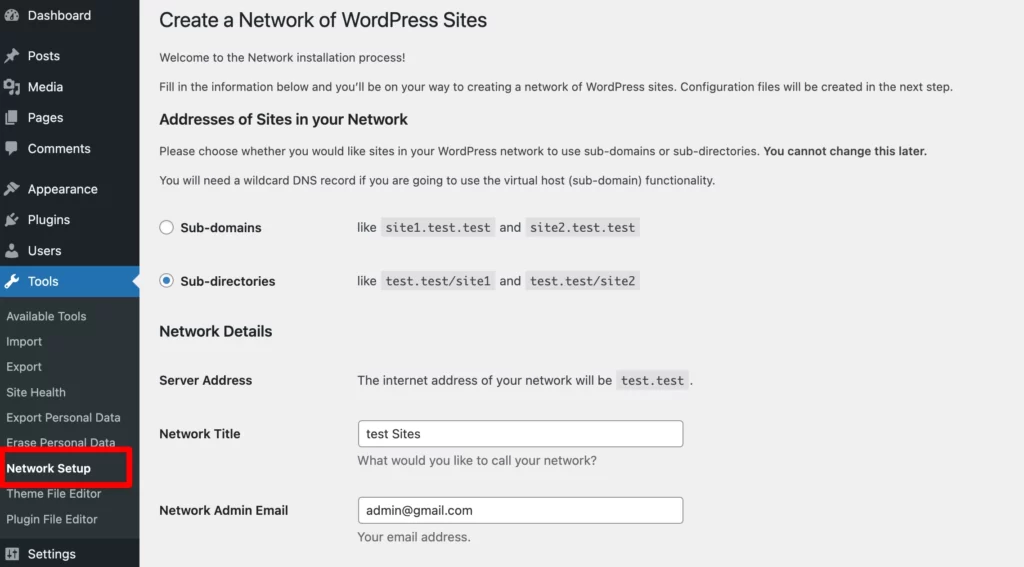
Choose network structure: On the Network Setup page, select the desired structure for your network. Either sub-domains or sub-directories. This determines the structure of the subdomain of your website.
Once you select and save the setup, you can’t change the settings in the future. So, be careful about what you are choosing.
Now, configure network settings by entering a network title and an admin email address for your network. Click the “Install” button.
In the next screen, you will see the code that you need to add to the wp-config.php and .htaccess files. Use FTP client like FileZilla to access the wp-config.php and .htaccess files from your server.
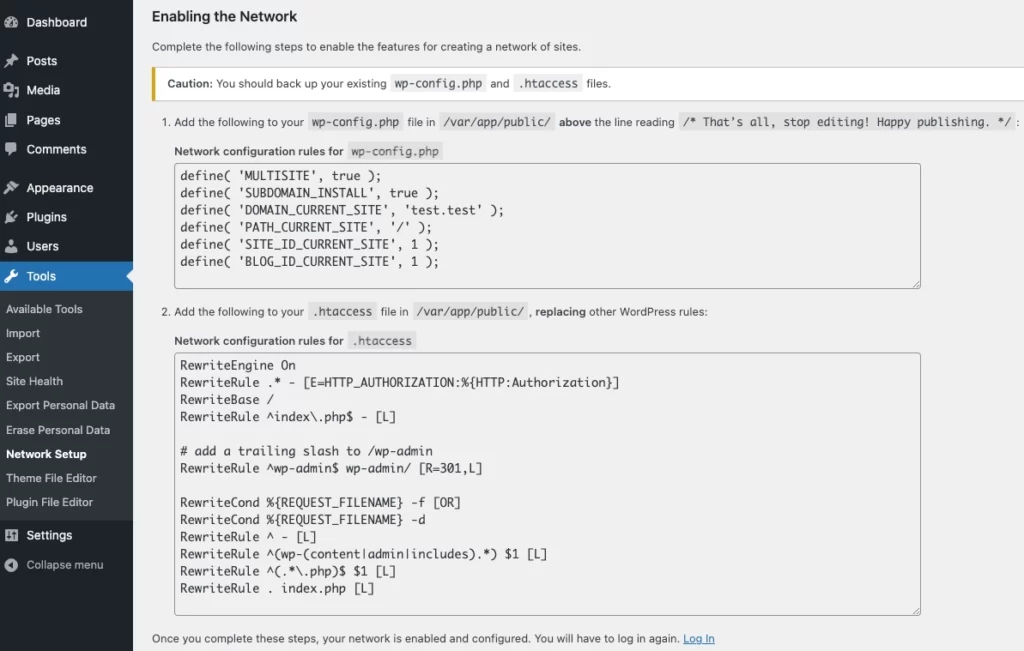
Follow the instructions provided on the Network Setup page and make the necessary changes to your wp-config.php and .htaccess files. These modifications are required to enable the multisite functionality.
After you’ve updated the files, log out of WordPress and log in again. You will now see the Network Admin menu in the top toolbar.
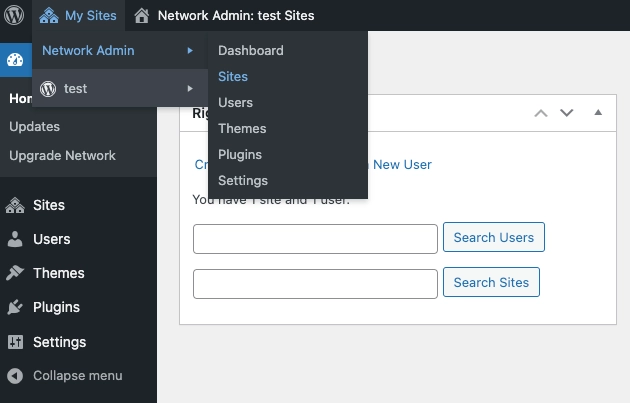
That’s it! You have successfully enabled a multisite network in WordPress.
Setting Up a Subdomain for A Multisite
After you have enabled a WordPress multisite network, it is important that you have to have a subdomain configured for the multisite that you to enable. It’s quite easy to configure from your hosting server.
If you selected to use subdomains for websites on multisite network setup, then you’ll need to create a wildcard subdomain, subdomain with an asterisk as the subdomain name, which can be easily used for any sub-sites that you wish to create on your WordPress multisite network.
In this tutorial, we are going to show you how you can enable or add subdomain in the SiteGround dashboard.
From your SiteGround’s dashboard, scroll down to Domain menu and click on Subdomains. You can also find that the wildcard subdomain may be already created, and you can easily enable it by clicking on its toggle button under the Manage Subdomains.
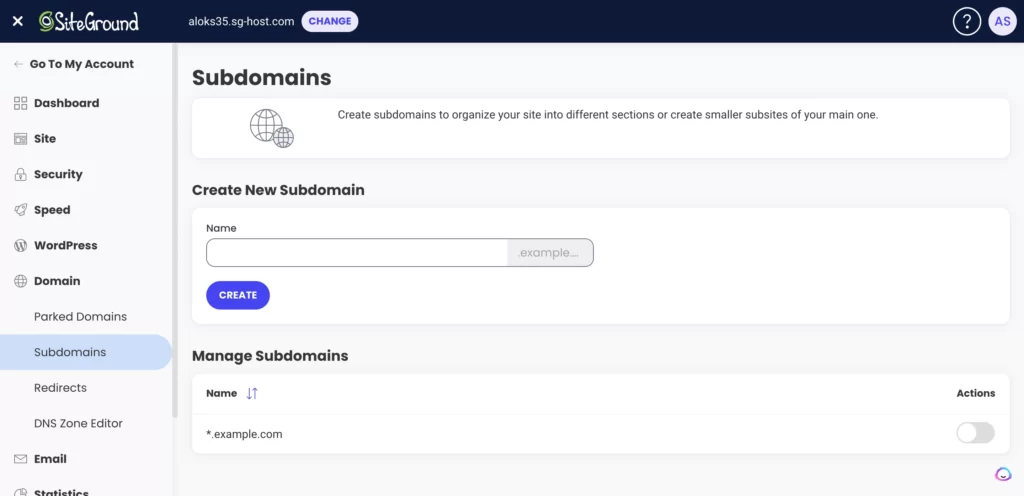
Configuring WordPress Multisite Network Settings
You can now create additional sites within your network by going to the Network Admin dashboard and navigating to Sites > Add New.
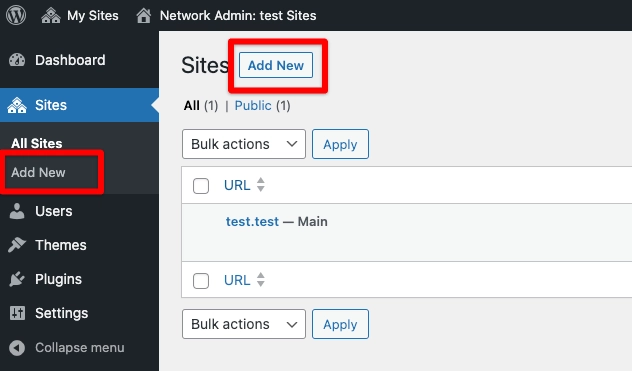
On the next screen, you’ll be asked to enter Site Address, Site Title and Admin Email. For Site Address, enter a unique name or the name that you want it to be the subdomain too.
This will be used as a subdomain of the sub-site you are about to create.
Best Practices for WordPress Multisite Network Management:
- Regularly update WordPress core, themes, and plugins to ensure stability and security across the network.
- Monitor performance and optimize as needed to maintain a smooth user experience.
- Provide support and documentation for site administrators within the network to empower them in managing their individual sites.
Conclusion
WordPress Multisite is a powerful feature that empowers users to manage multiple websites efficiently from a single installation of WordPress. Whether you’re a business, educational institution, or blogger, Multisite offers centralized control, cost efficiency, and scalability. By exploring the potential of WordPress Multisite, you can unlock new possibilities for managing and expanding your web presence.
FAQs for WordPress Multisite Network
What is a Multisite Network in WordPress?
A Multisite network in WordPress, also known as a WordPress Multisite Network, is a feature that enables you to create and manage multiple websites or blogs from a single WordPress installation. It allows you to run several sites on a shared codebase and database while providing separate content, settings, and user access for each site.
How can I benefit from using a Multisite Network in WordPress?
Using a Multisite network in WordPress offers several advantages. It simplifies website management, centralizes updates, and reduces hosting costs by hosting multiple sites on a single server. It’s an ideal solution for businesses, educational institutions, and organizations that need to maintain multiple websites while ensuring consistent branding and control.
Is it complicated to set up a WordPress Multisite Network?
Setting up a WordPress Multisite Network can be straightforward with the right guidance. It involves editing your WordPress configuration files, making some adjustments, and following a step-by-step process. While it may seem complex initially, it’s quite easy to setup with the tutorial provided here.
What’s the difference between Sub-domains and Sub-directories in a Multisite Network?
In a Multisite network, you have the option to structure your site URLs as either Sub-domains or Sub-directories.
Sub-domains: Each site in your network will have its own unique domain (e.g., site1.yourdomain.com, site2.yourdomain.com). This option is suitable if you want each site to function as a separate entity.
Sub-directories: With this option, all sites share the same domain and are organized as subdirectories (e.g., yourdomain.com/site1, yourdomain.com/site2). Sub-directories are a good choice if you want to maintain a common brand identity across all sites.
Can I manage user access and permissions in a Multisite Network?
Yes, you can manage user access and permissions effectively in a WordPress Multisite Network. As the Super Admin of the network, you have control over user registration, role assignment, and site access. Site administrators, in turn, have authority over users within their specific sites. This hierarchical user management system allows for granular control over who can do what within the network.
You might also like