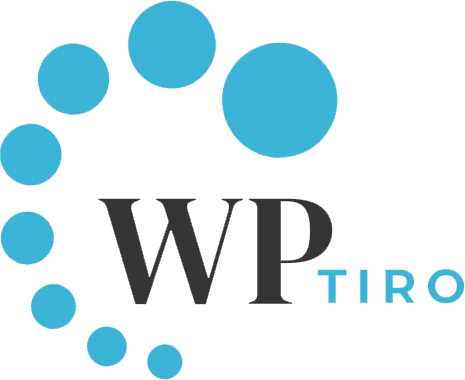In the world of the internet, the password is predominately the most important thing to keep your online activity and product safe from intruders.
In this article, we will be talking about how you can force users to change passwords in WordPress frequently by expiring the password in a certain number of days.
Why you should force users to change passwords in WordPress regularly?
We all have heard of big multinational companies accounts, websites being hacked and so there is a chance that your website might also come under attack.
Regularly changing the password is one of the precautionary measures to help keep the site away from hackers.
It is also essential to change passwords in WordPress regularly especially if you have a multi-user WordPress site or if you have recently noticed some suspicious activities.
Advantages of changing password in WordPress regularly
Below are the benefits if you change passwords in WordPress regularly:
- Limits violation to multiple accounts
- Reusing the same password in different accounts increases the risk of access to several other accounts if your password is hacked.
- Prevents the use of saved passwords on your devices
- If you lose or change your devices, there can be a chance someone can have access to your saved password.
- Prevents constant access to your password
- If you constantly change the password in your WordPress website will discourage hackers to gain access to your password over a period of time.
So, change passwords in WordPress website regularly so that you do not want your website being hacked.
How you can Force Users to change passwords in WordPress?
To implement this policy, you will need to install a plugin Expire Password. Expire Password is open-source software and one of the popular plugins for WordPress which is why we are going for it in this tutorial.
If you are a beginner and want to know how to install plugins, please follow our article on How to install Plugins in WordPress.
Once you have installed the plugin and activated it, from the menu go to Users and then click on Expire Passwords.
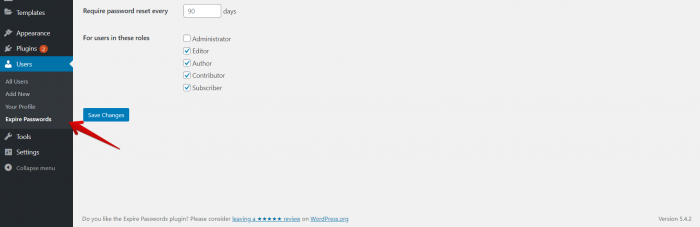
As you can see in the image, you have options to set the number of days and which users you want to force this policy on.
After you are done making the changes, click on the Save Changes button. That’s it, you have now successfully enforced this policy to your website users.
Now when the users sign in after a specific time, they will be automatically redirected to the Change password page as shown below.
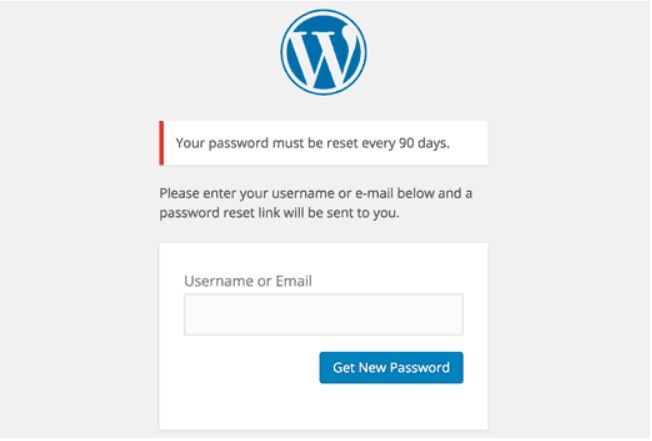
We encourage you to set a strong password and change them frequently so that the hackers can’t easily decipher the password. This is one of the best methods to keep your website protected.
We hope that you have managed to set up this policy fairly easily. Thank you for going through our post and please leave us your feedback in the comment section below.