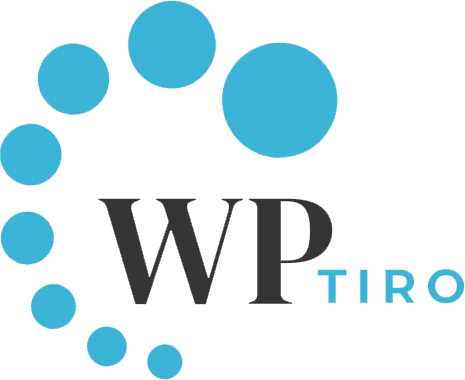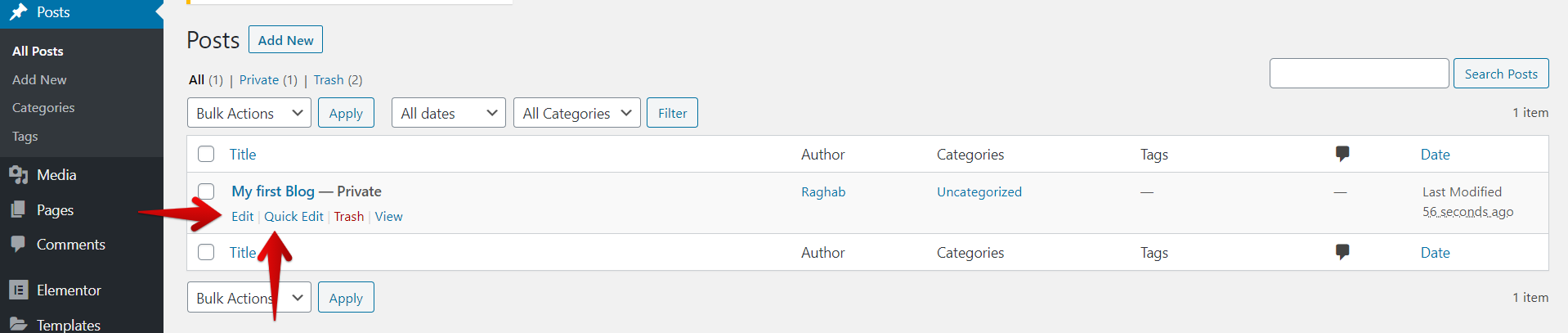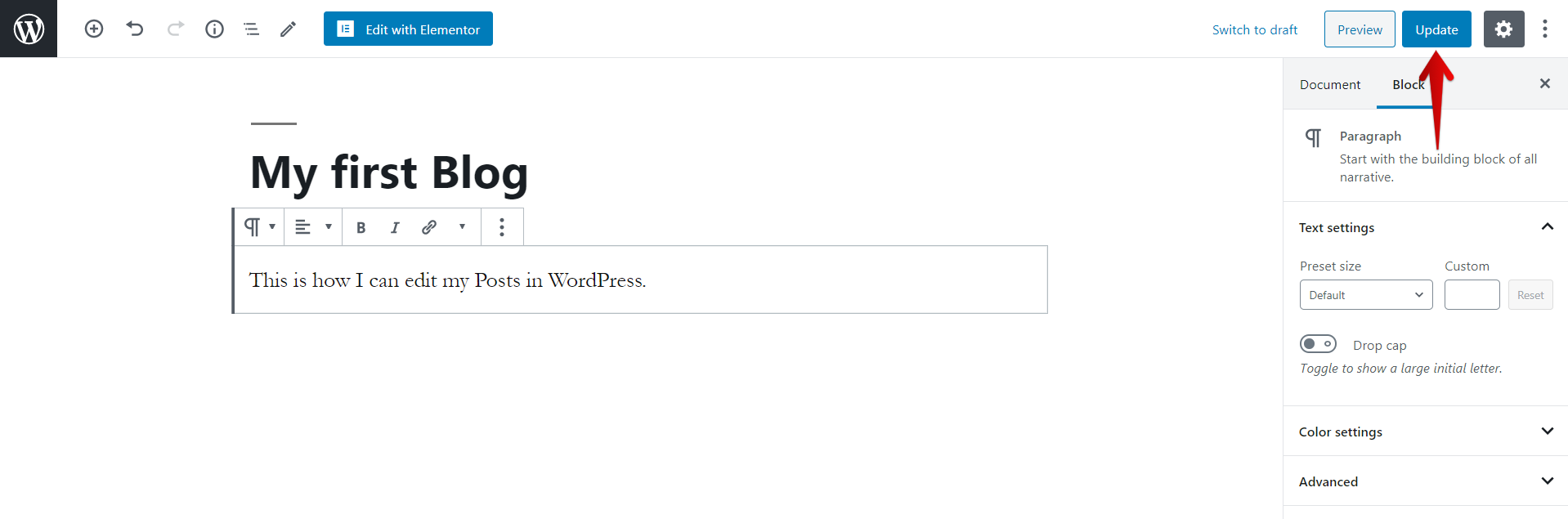You have just started with WordPress and have managed to publish your first Posts. Congratulations! but you just realized that there are mistakes or updates you require to make on your post. Don’t worry, it is very easy to edit your published posts in WordPress within minutes. Below are the simple steps you can follow to edit your WordPress blog.
Posts are what makes your blog and is an essential value in attracting users. Posts are content that is listed in reverse chronological order (newest to oldest) on your blog page.
Simple steps to edit WordPress Posts.
- First login to your WordPress Administrator dashboard.
- Once you are in, from your dashboard menu – click on Posts >> All Posts.
- After clicking on All Posts, a page with all your posts with load up.
- Hover around the post you want to edit.
- You can notice that there are few options that get displayed when you hover as shown in the image below.
- There are two options for editing your post, first, let us try the Edit option.
- Click on the Edit to take you to the edit page.
- This edit option gives you all the ability to make changes to your Post. Not only with the contents but also with the post properties. You can edit the properties of this particular post with the help of the menu panel displayed on the right side of the page. If you want to learn more on the properties then please read our article on How to Add Posts in WordPress.
- After you are happy with the change, please click on the Update button on the top right of the page.
- Or you can just save it as a Draft for the moment and also make use of the Preview option to get the feel of how you post looks after the change before publishing it.
- The Edit option gives you all the access to make wholesome changes to your post whereas the Quick Edit option is very limited.
- The below image is what you see after selecting the Quick Edit option.
- You can edit the Title, Slug, and date of the posts. You can also select the categories and add tags and templates for your post. After the change, don’t forget to click on the Update button to confirm the changes.
As a result, you have successfully edited your WordPress posts.
We hope this article helped you to edit your posts.
Feel free to go through our articles for beginners.
If you liked this article or have suggestions or queries, please leave us your feedback in the comments section below.